Putting Linux on a Fire Tablet: A Step-by-Step Guide

Amazon Fire Tablets are well-regarded for their affordability and functionality, but they come preloaded with Fire OS, a heavily modified version of Android. For users who crave more flexibility and control, putting Linux on a Fire Tablet can unlock a world of possibilities. Whether you’re a developer, a tech enthusiast, or simply looking to revive an older device, Linux offers a versatile, open-source alternative.
Why Install Linux on a Fire Tablet?
Customization
Fire OS restricts certain functionalities, including access to Google Play Services and the ability to install unapproved apps. Linux allows complete customization, letting you tailor the system to your needs.
Improved Performance
Older Fire Tablets often struggle with the bloated nature of Fire OS. Linux can breathe new life into these devices by using lightweight distributions optimized for performance.
Versatility
Linux supports a wide range of software not available on Fire OS, making it ideal for tasks like coding, media playback, or running servers.
Preparing Your Fire Tablet for Linux Installation
Before diving into the installation process, it’s essential to prepare your device. This involves enabling developer options, unlocking the bootloader, and ensuring you have the necessary tools and software.
Backup Your Data
Installing Linux will erase all data on your Fire Tablet. Ensure you back up any important files, apps, or media to avoid losing them.
Enable Developer Options
- Navigate to Settings > Device Options.
- Tap on Serial Number multiple times until the Developer Options menu is enabled.
- Go to Developer Options and toggle on USB Debugging.
Unlock the Bootloader
Unlocking the bootloader is a critical step that allows you to install custom operating systems. Keep in mind that this process may void your warranty and should be done with caution.
Tools and Software You’ll Need
- ADB and Fastboot: Essential tools for communicating with your device via a computer. Install them from the official Android developer tools website.
- Custom Recovery (TWRP): A custom recovery tool required to flash Linux distributions.
- Linux Distribution Image: Choose a Linux distribution compatible with ARM-based devices. Popular options include Ubuntu Touch, PostmarketOS, or Debian.
- USB Cable: A reliable connection is crucial for data transfer and flashing processes.
Installing Linux on a Fire Tablet
Step 1: Connect Your Tablet to a Computer
Using a USB cable, connect your Fire Tablet to your computer. Open a terminal or command prompt and verify the connection by typing:
Your device should appear in the list of connected devices.
Step 2: Boot Into Fastboot Mode
- Use the ADB command to reboot into fastboot mode:
- Alternatively, power off the tablet and press the Power + Volume Down buttons simultaneously to enter the bootloader.
Step 3: Install Custom Recovery
Flash TWRP (or another custom recovery) onto your device using the following command:
Replace <recovery-image-name>.img with the name of the TWRP image file.
Step 4: Boot into Custom Recovery
After flashing the recovery, boot into it by selecting the Recovery Mode option in the bootloader.
Step 5: Flash the Linux Distribution
- Transfer the Linux image file to your device using ADB or a USB connection.
- In TWRP, select Install, navigate to the Linux image file, and flash it.
Step 6: Format and Repartition
Linux distributions often require specific partition configurations. Use the TWRP Wipe option to format and repartition the storage.
Step 7: Reboot and Configure Linux
Once installation is complete, reboot the device. The Linux system should load, prompting you to complete initial setup configurations such as language, Wi-Fi, and account settings.
Choosing the Right Linux Distribution
Ubuntu Touch
A user-friendly option with a sleek interface and extensive app support, ideal for casual users and developers alike.
PostmarketOS
Designed for mobile devices, this lightweight distribution is excellent for older Fire Tablets that require optimized performance.
Debian
Known for its stability, Debian is a robust choice for users seeking a traditional Linux experience on their tablet.
Post-Installation Tips
Install Essential Software
Use the package manager included with your Linux distribution to install essential apps like web browsers, media players, and productivity tools.
Optimize Performance of Putting Linux on a Fire Tablet
Consider disabling unnecessary services and animations to improve system responsiveness.
Explore the Community
Linux forums and communities are valuable resources for troubleshooting and discovering advanced tweaks.
Benefits and Challenges of Putting Linux on a Fire Tablet
Benefits
- Full control over the operating system.
- Access to open-source software and tools.
- Enhanced privacy and security compared to Fire OS.
Challenges
- Complex installation process that requires technical expertise.
- Risk of bricking the device if steps are not followed correctly.
- Limited hardware support for certain Linux distributions.
Putting Linux on a Fire Tablet is an excellent way to unlock its full potential and gain complete control over your device. While the process requires careful preparation and technical know-how, the rewards are well worth the effort. With a wide array of Linux distributions available, you can customize your tablet to suit your specific needs, whether for development, media, or everyday use. Dive into the open-source world and transform your Fire Tablet into a versatile computing powerhouse.
- Can I install Linux on any Fire Tablet?
Yes, it is possible to install Linux on some Fire Tablets, but the process depends on the specific model and generation of the device. Older models generally offer more flexibility for modification, while newer ones may have locked bootloaders and security measures that complicate installation. - Is putting Linux on a Fire Tablet legal?
Yes, it is legal to install Linux on a Fire Tablet as long as you own the device and are not violating any copyright-protection mechanisms like circumventing digital rights management (DRM). However, altering the software may void the warranty. - What is the best Linux distribution for Fire Tablets?
The best Linux distribution for a Fire Tablet depends on your needs and the hardware limitations. Lightweight distributions such as Ubuntu Touch, PostmarketOS, or Debian are popular choices due to their compatibility with ARM processors and touchscreen optimization. - Can I revert back to Fire OS after installing Linux?
Yes, you can revert back to Fire OS if you have a backup of the original firmware and know how to flash it onto the device. This process requires technical knowledge and proper tools, so it’s essential to create a backup before making any modifications. - Do I need root access to install Linux?
Yes, installing Linux on a Fire Tablet typically requires root access because you need administrative privileges to unlock the bootloader and make system-level changes to install a new operating system. - What should I do if the tablet doesn’t boot after installation?
If the tablet doesn’t boot after installation, you should try accessing the recovery mode to troubleshoot or re-flash the operating system. Ensure you have a backup of the original firmware and follow detailed instructions specific to your model to restore functionality. - Is it possible to install Linux on a tablet?
Yes, it is possible to install Linux on a tablet, but the feasibility and difficulty depend on the device’s hardware, software, and compatibility with Linux distributions. Some tablets are more open to modifications than others. - Can you remove Fire OS and install Android?
Yes, it is possible to remove Fire OS and install a custom version of Android on some Fire Tablets. This typically involves unlocking the bootloader, flashing a custom recovery, and then installing an Android ROM compatible with the device. - Can I install Android apps on Amazon Fire tablet?
Yes, you can install Android apps on an Amazon Fire tablet by enabling app installations from unknown sources and either sideloading APK files or installing the Google Play Store. - Can a Fire tablet be rooted?
Yes, many Fire Tablets can be rooted, but the process varies depending on the model and generation. Rooting usually requires unlocking the bootloader, using a custom recovery, and flashing root-specific software like Magisk.
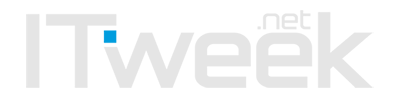




it is not clear what computer to use, should it also be linux? And where does one install the tools on the computer or on the fire tablet?